We're talking about a program, available on many platforms (Windows or Unix like), that allows one to connect to SAP systems in an interactive way. The acronym SAP GUI stands for Graphical User Interface

If we want to be more precise it is the client that makes it possible to connect to SAP systems based on the ABAP technology. How do you make the most of the SAP GUI History function?
What is the SAP GUI?
SAP created various clients that can be used to connect to their systems. The client that you need to use also depends on the technology that is utilized. Some clients examples:
- SAP GUI
- SAP NWBC Netweaver Business Client
- Web browser
- Eclipse Plug-in
- Others
Various versions exist (for windows or java systems), and they're always being updated. At this moment, the most up to date version is the 7.60 (which will be supported until 2022). Also see the OSS Note: 147519 - Maintenance strategy / deadlines for SAP GUI for Windows / SAP GUI for Java
Also, there are two installation modes:
- SAP GUI Logon
- SAP Lon Pad
The first one is a complete version, while the second is a version with certain limitations, aimed towards end users
Where can I see the installed SAP GUI version? Directly inside the client, in the options "About SAP Logon Pad" or "About SAP Logon":

There will be the version, see image below for the SAP Logon Pad on Windows

SAP GUI "Belize" themes
Inside the SAP GUI themes have been introduced to better the graphics aspect of the software. One of these, with the introduction of SAP FIORI and S/4HANA is the Belize Theme.
It takes time getting used to it. See transaction VA01 view below:
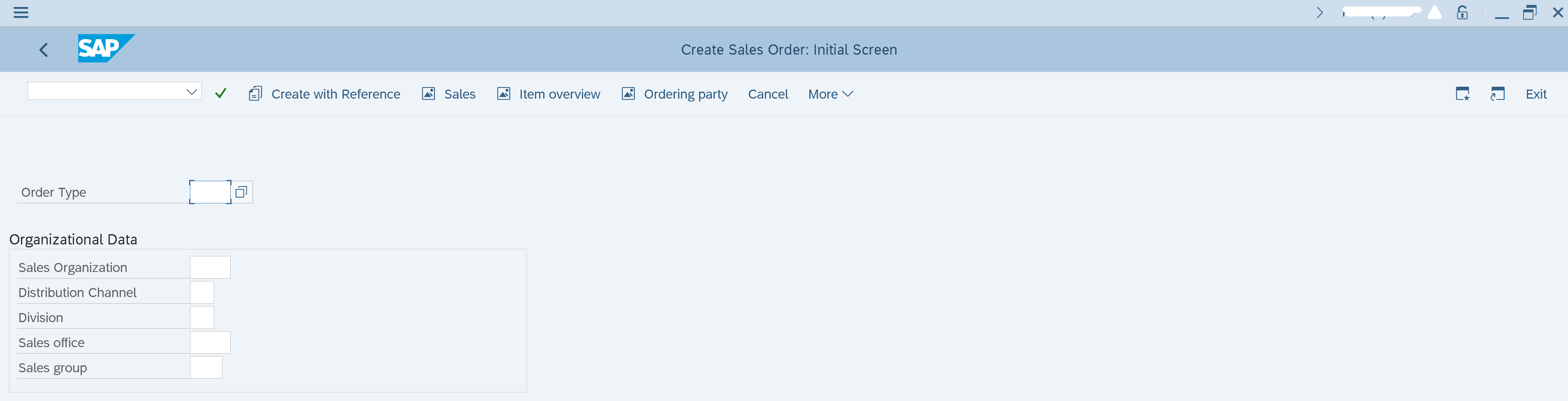
Or PFCG Profile generator transaction:
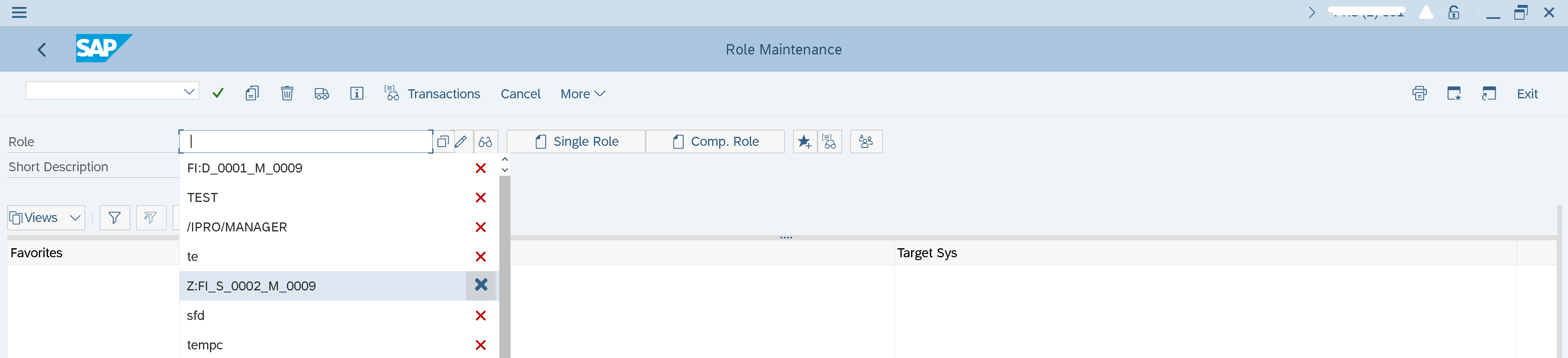
See below the same view with the Corbu theme instead
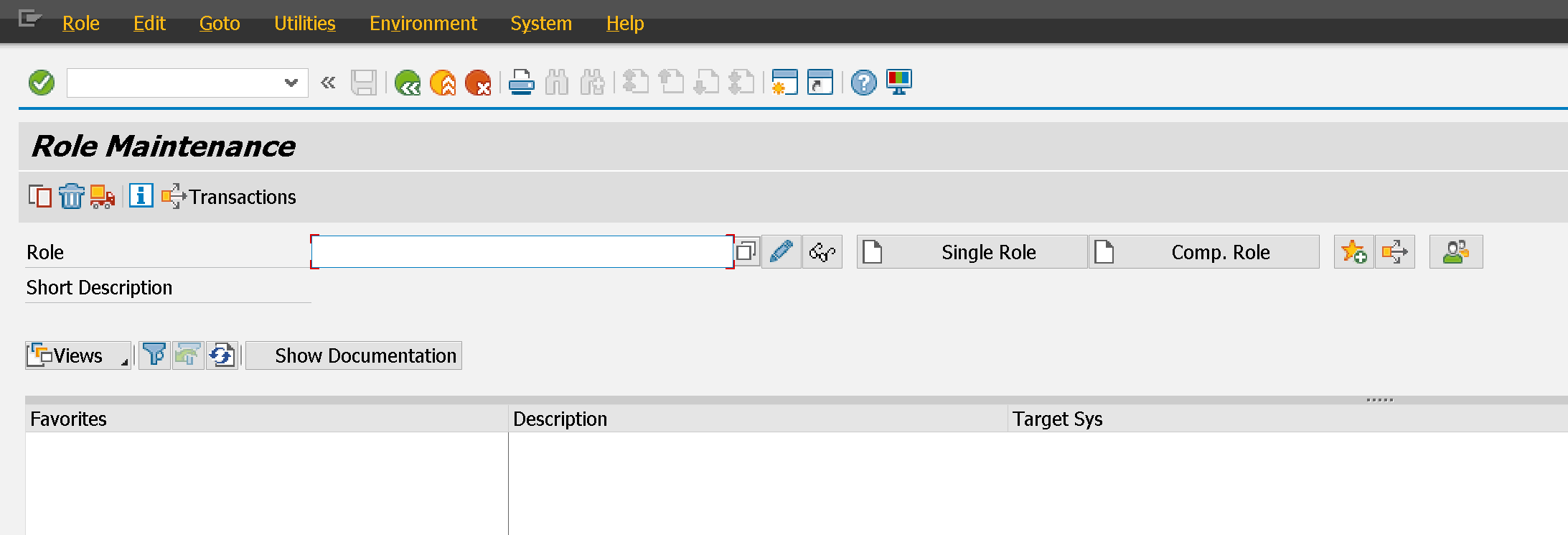
I still can't wrap my head around the Belize theme, so I disabled it. From the SAP GUI Options -> Visual Design -> Theme Settings
SAP GUI History: how to activate and use it at its most
Let's get to the point: it can be incredibly useful to have it active, especially for those fields that don't have it on by default.
But why doesn't it work for some fields?
This depends on the configuration of the SAP GUI. Inside options -> Local Data -> History
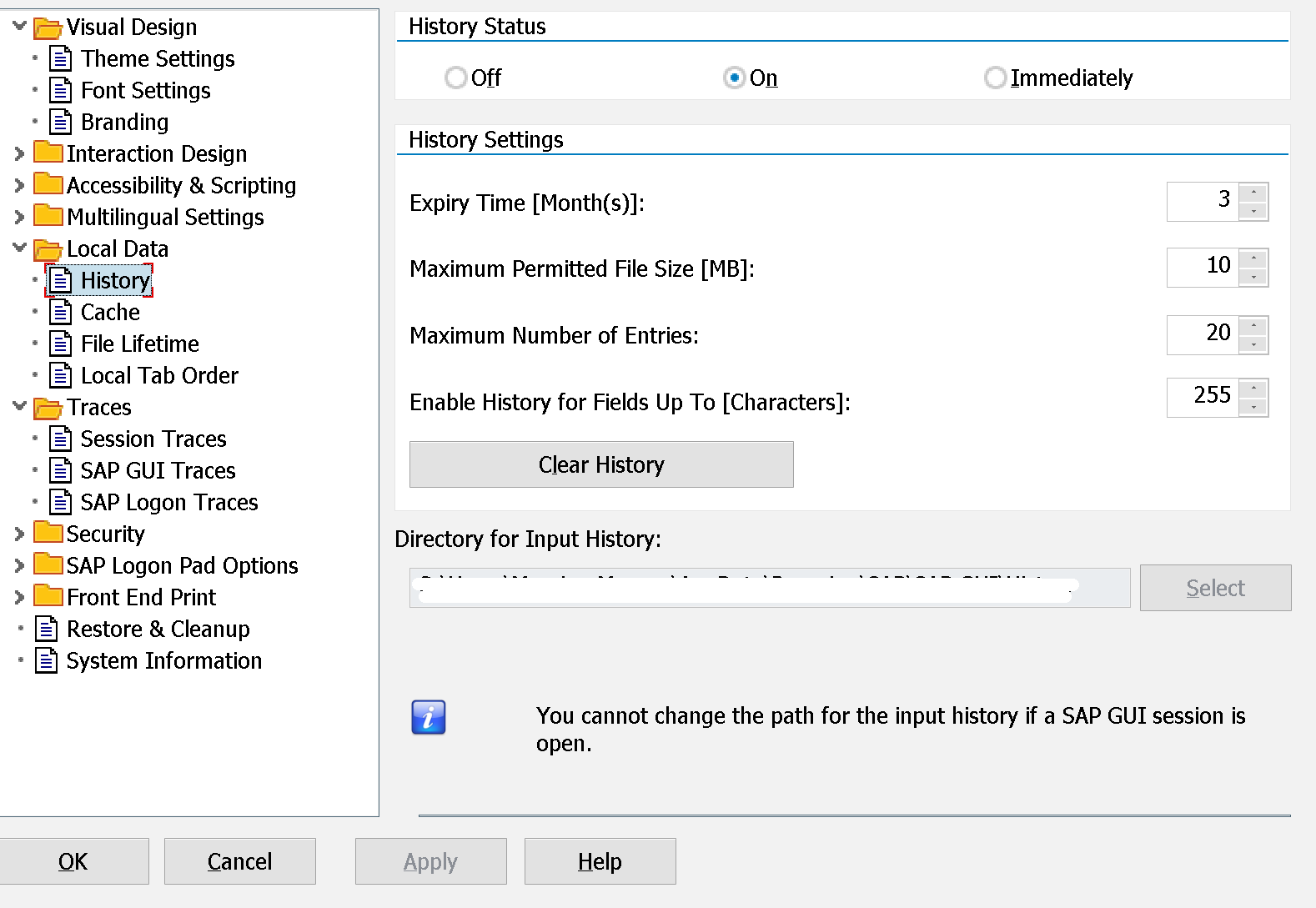
The History Status must be "On", but it's also necessary to have edit rights at the operative system level inside the folder in which the history will be saved in "Directory for Input History"
Also, the field "Enable History for Field Up To" should be increased, since it's 49 characters by default.
That's why the SAP GUI only traces some fields. Only the ones that are under or at the above mentioned number.
SAP GUI Security
Some considerations from a security standpoint:
- Important to keep in mind that the communication protocol between client and server is not cryptographed by default but only compressed
- There are policies aimed at checking the interactions with one's own operative system SAP GUI Security Rule e Settings learn more here
- As any other program installed on the client it needs to be updated to improve (not always) present functionalities, but most of all to fix known vulnerabilities.
Blog post originally translated from: https://www.aglea.com/blog/sap-gui-history
